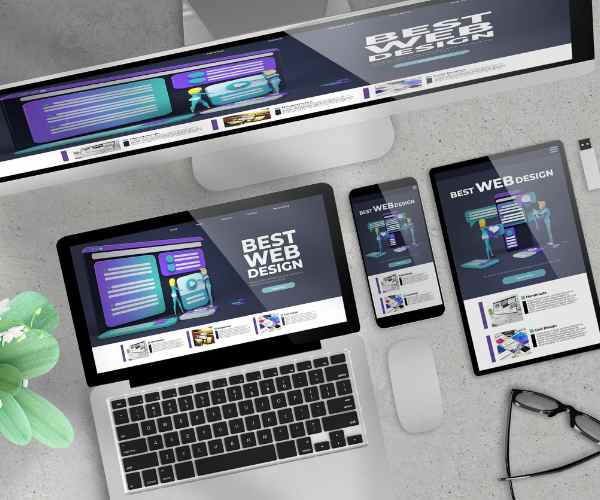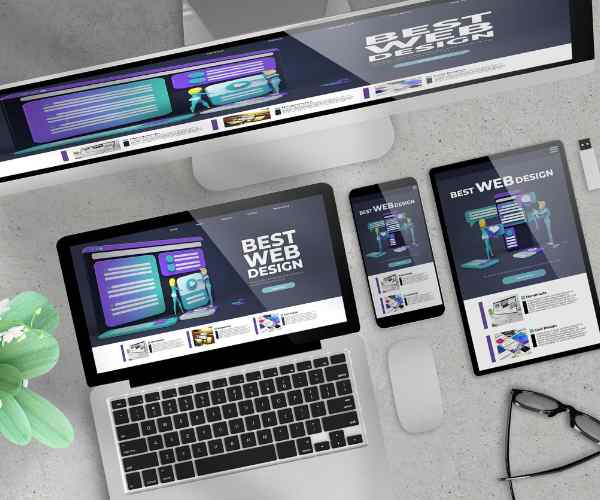Eye-catching graphics for social media are very important in today’s world as the social media algorithms i.e. the feeds are filled with an overwhelming amount of content. So consider this: how often do you pause on a post that does not speak to you? For me, the answer is simple: never.
Additionally, searching for a local cafe on Instagram proved to be an enlightening experience. In particular, I came across their seasonal menu graphic, and it had striking colors. I can’t say I often do this, but I caught myself reading the entire post. At that moment, the power that good design possesses came to light for me. It is not enough to place a photo on the site anymore; a compelling visual narrative must be developed around the business, in order to reach out to the people through the graphics on the site or Instagram for instance.
Then, Canva becomes relevant. As someone who has done a bit of graphic design in the past, let me tell you – Canva is a revolutionary product. It puts the graphic design concept simply so that even those who might be afraid of making graphics could use it. The best part is also that anyone – amateurs or professional designers – can produce visually impressive pieces that will undoubtedly stand out with its simple design and smart design concepts.
Why Should You Employ Canva for Your Social Media Graphics?
Now, the primary reason as to why I would recommend this program to everyone is the fact that it would be able to open up easily without prior knowledge of graphic design. So I love that there is an ease with which beginners can make use of these tools. What can feel quite complex in real life is made easy and available through the program, and all the beginner has to do is try it out.
Once employees have trained adequately, they will be amazed at the vast amount of content available. They have an incredibly broad range of images, fonts and templates to choose from. You get Instagram posts, Facebook covers, Twitter graphics etc. and that’s just the tip of the iceberg. While trying to promote an art workshop I was able to use a vibrant and catchy template for the marketing, greatly increasing the chance of gaining prospective customers. I only needed to change the color and replace the text to my liking. After doing that, I sat back and was ready to go in no time!
Yet frankly speaking, Canva is going to give you a hand in saving hours and efforts that would otherwise be wasted by using tools focused primarily on design. I remember back in the day when I would search for software that allowed the creation of logos, only to be met with complicated interfaces. And at this point, I no longer have to. Canva has all of the tools necessary all in one place, and most importantly with a few clicks you are able to move elements into place, change their location, or even modify the color. As a result, I am able to spend the majority of my time envisioning what my design will look like rather than worrying about how to create it.
Advice on How to Design Appealing Social Media Visuals
Aim For Minimalistic
When it comes to graphic design there is one aspect i’d like to focus on the most which is – less is more.
The fascinating aspect is if you take into account today’s context of the amount of information available, it surely speaks for itself.
Imagine if you are looking at an animated logo or a poster that is created to showcase a brand, how do you envision it. Most reverberate with too much color, too many words, and too many pictures all packed in one image; don’t even remember the point of it.
On the other hand, a poster that has minimalistic features is much more eye formative and engages the audience’s focus onto the necessary aspect.
For example, look at the images above and see how striking the advertisement from Apple and Nike is. They have very little text but a very striking image to represent the information.
This method not only ensures that people understand what they are trying to convey but also appears to be formed with a level of elegance and professionalism.
During a local gallery campaign, I designed a poster that only consisted of the logo, the title of the event and a striking photograph of the artwork that was featured.
The nice and clean design was minimalistic but appealing at the same time and these factors contributed to the selling out of the event during the first night of the launch.
Use good pictures.
Most of the time images make the artwork coming together for the graphics.
Now think about scrolling through social media and finding a post with pixelated or blurry images.
The chances are quite high that you will skip it without giving it a single minute.
For this reason, it will be necessary to include high-resolution images of your works so that they look appealing and professional.
Canva provides an affordable and free selection of image books.
I always look for sites that have images that are appropriate for the theme and are nicely lit when making graphics for my project.
A good image does wonders for the design and retention of your audience.
Keep Things the Same
Branding is yet another important aspect while making social media graphics
Using the same colors, fonts and logos for your business establishes an expectation in consumers and helps them to remember you greatly.
Let’s take a case of Coca Cola- From its logo to its color palette, Coca Cola always utilizes the same elements over and over again, which has made its name synonymous with these colors.
To ensure consistency on Canva, start by creating a style guide.
This list could consist of items such as your identity’s design elements like the brand colors and fonts.
I prepared a simple style guide while working on my graphics for logos that included a color palette, two heaps of allowable font options, and my personal brand guidelines to that how graphic graphics design should use the logo.
That made it quite easy to ensure my creative posts remained looking professional seamless.
Best Practices for social media graphics
Understanding Dimensions and Resolutions
Utilizing the correct dimensions and resolutions is one siding to graphic designs that most make a mistake in most of the time because of how routine like social media can be.
Posts, stories and cover pictures have designated dimensions that are suited for each individual platform.
If your post is a teeny weeny bit picture or if it has wrong dimensions, then it comes out looking blurry or shaky, and that does not make you seem very professional.
Here are a couple of the most used platforms along with a size quick reference guide:
– Instagram Post: 1080 x 1080 pixels
– Facebook Cover: 820 x 312 pixels
– Twitter Header: 1500 x 500 pixels
Keeping these numbers in mind when creating graphics in Canva will guarantee that your visuals appear to be crisp and won’t exceed the specifications of the platform.
Testing Out Your Graphics
Next, let’s study A/B testing, which has the potential to help you improve your social media graphics.
To put it another way, A/B testing requires making two iterations of the same graphic and determining which one gets more engagement than the other.
There was this one time I helped a small store that wanted to boost its Instagram interaction.
Two graphics were planned to be developed for an upcoming sale- one featured a vibrant and colorful layout, other would be more nuanced and well refined.
After a week, we evaluated the findings and concluded that their audience was more responsive to the muted graphic, resulting in more interaction and higher conversion rates.
Once you include A/B testing in your strategy, you’re able to make better choices that will help boost your graphics and overall engagement on social media.
FAQs How Can I Use Canva for Free? Although many of the features offered in the free version of Canva are capable of impressing a large portion of users, the number of people who are shocked by this tends to lessen over time. The first time I booted up the service, I was completely awed because I had so many templates, images, and fonts accessible to me with no cost at all. To get the maximum out of the free version account opened, I suggest that you go ahead and check out the template library for such options. You would be able to come across millions of layouts for anything and everything, from social media posts to social media presentations even! You should also check out the free images and other elements available. Theme style categories such as “floral” and “minimalist” can also be used to limit the search results. Nevertheless, one thing which is necessary to be aware of is that the free version has quite a number of restrictions. For example, if you have your heart set on specific designs, then it may be annoying to know that certain premium templates and elements are locked behind paint accounts. An interesting work around this is getting inventive with what is on offer. You can often get a very similar appearance by using free elements combined together in different fashions. Can I Use My Own Images in Canva? Of Course! This is one of the exceptional features of the platform which allows you to seamlessly integrate canva images and your own images together.
In the left pane of the dashboard, select the ‘Uploads’ tab and select ‘Upload an image or video’ if you wish to add your personal images.
This allows you to select documents from your computer and these will be stored in an uploads folder and will be ready to integrate into your designs.
This is terrific in creating custom graphics, particularly so while creating graphics for an event or a product that you have photographed yourself.
On copyright issues though: if you don’t own the images you will want to use, be careful.
Ensure that especially while developing graphics meant for advertising you possess the right to use them.
Many social media platforms such as Unsplash or Pexels have free images to utilize but do ensure to check the license to be on the safe side.
What Graphics Are Available to Make With Canva?
The best versatility of Canva is that it can be used in numerous ways.
The graphics can be of any format depending on how you wish to use them.
Here are just a few examples:
Social Media Posts: If you want to design attractive posts to feed on Instagram, Facebook, Twitter or any social marketers can use Canva for it to design pleasing feeds.
Stories: Stunning stories designed for Instagram and even on Facebook with parts of animation or more interaction are within easy reach of the right tools.
Banners: Make sure to make banners for websites or events that can serve the intended purpose in an efficient manner.
Presentations: We are given as many beautiful templates for our presentations as we want. Sharing ideas is now a walk in the park.
When I was preparing for my latest art show, I used it to create everything starting from Facebook posts to the flyers of the event.
Watching all the graphics come into play within this one theme was very exciting and helped to promote the event coordinated!.
How Do I Export My Designs?
Exporting your designs in Canva is very easy as it is quite an easy option.
After you have finalized your creation, click on the ‘Share’ in the upper right corner of your computer and click on Download.
After that you are able to select the format type that you wish to use.
Here is a brief rundown of the most formats that are usually used:
PNG: Best for graphics which have transparent backgrounds or if you need high quality image.
JPEG: Suitable for images and most of the graphics for social media. JPEG delivers excellent quality while maintaining a small file size.
PDF: Best if you have documents that have been prepared for printing as the quality would be very good for the materials to be printed.
Ensure you confirm your settings regarding resolution depending on the location of where you would like to share the graphic in order to get the ultimate quality!
Conclusion
To summarize, it is correct that Canva is very effective in designing good graphics that can aid in building a good social media reputation.
It’s also good in that it has lots of templates, it is easy to use, and quite literally anyone can use it regardless of their level in graphic design.
Feel free to take a plunge and see what you can design on Canva.
After all, a simple post on Instagram can turn into a banner ad for an event, the options are limitless.
I would love to hear about your experiences using Canva!
Do not hesitate to leave your comments, your questions, or your best designs in the comments section below.
Let’s support each other in this amazing adventure!