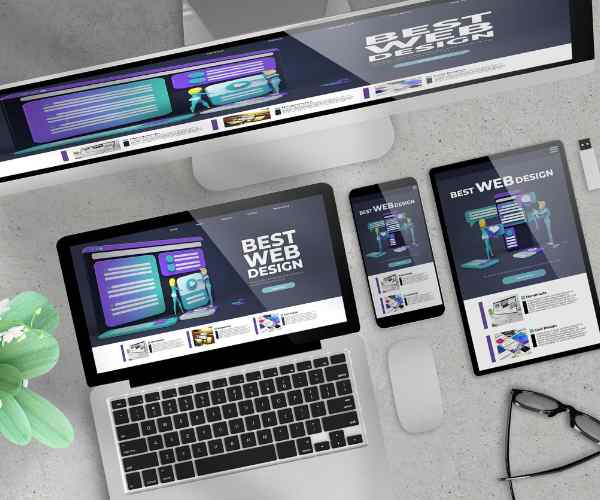Is your digital art missing the wow factor, but you can’t quite put your finger on what it is?
It’s that factor that makes an artwork an exemplary piece, right?
The likes of Adobe’s Photoshop can put in that particular brush that does such .
Certainly, inject some uniqueness into your digital work by allowing the custom shapes and the custom brushes to do the job.
Photoshop brushes elevate your art piece to a gorgeous looking image and not only a digital creation.
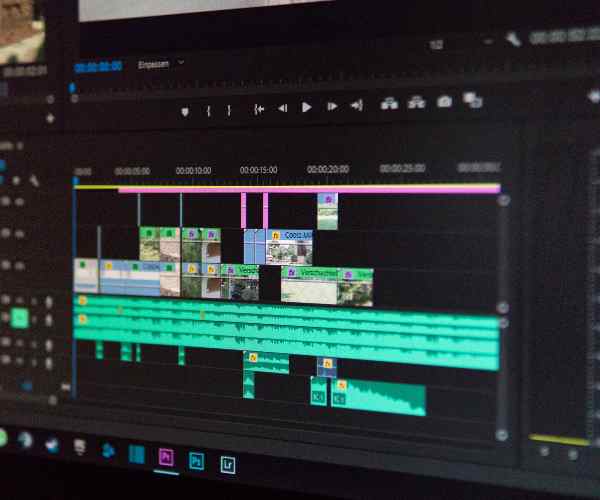
What Are Custom Brushes and Why Are They Valuable?
So what are those custom brushes all about?
In a nutshell, they are tools that can allow you make different paintings, or create things in a unique style, but those are made to suit your needs.
Photoshop’s default set of brushes can’t be altered, but new ones may be developed to better fit one’s requirements.
One is easily able to replicate various elements that include traditional art tools like acrylic painting, charcoal, and graphics like bursts and basic shapes.
Artistic designers can easily communicate concepts and ideas with the help of specialized brush sets.
To me, custom brushes were like seeing the golden key that would unlock all the treasure, custom brushes were eye catches for sure.
I remember trying to create a piece for an exhibition, which was intended to ‘act out’ how the surface of water looks amidst a storm. The goal was to use round brushes but I remember vividly that I wanted something else, Instead, I needed a specific brush but it was impossible for me to find one. Instead, I was thinking of making a custom paint brush that would appear like waves and splashes.
It was nothing less than beautiful and mesmerizing, my painting appeared as though it was melting into the canvas as tongues of flame burst from the gold I could see glimmering in my imagination.
So, in this post, we will delve into the intricacies of custom brushes, starting with Photoshop.
You will know how to use the digital patterns that you have created effectively alongside the pattern creation process.
With the knowledge from the basics all the way to the advanced level that you’ve received, coupled with the knowledge this article provides, you will be able to set your creativity free.
Let’s begin this subject.
Brushes in Adobe Photoshop – What are they?
Brushes today in Adobe Photoshop have become one of the most important tools that enables filling colors, textures and varying effects into the artwork.
To put it another way, imagine brushes as virtual paint brushes designed to support an unlimited variety of styles and effects.
For instance, some of the brushes in Adobe Photoshop include round brushes, textured ones and even the special effect ones.
The different types of styles an artist uses can determine how these tools will be used.
So for instance round brushes may be used more easily with basic painting, but if realism is what the artist is after then textured brushes may be more effective.
You could think of it as being right in front of a supply closet filled with all the items needed for art and you have access to it freely.
Why Create Custom Brushes?
Why making your very own brushes is not a necessity? When there are so many default brushes at one’s disposal, creating custom brushes used to seem pointless to me at least.
However One thing needs to be made crystal clear, custom defined brushes allow one to express themselves in a way the standard ones do not.
The best thing about the custom brushes is you are the one who creates them, the artwork which existed only in your mind, is now a reality.
To personalize your pieces of work, custom made brushes can get the work done in a better way, saving both the energy and the time.
For example one of the recent works of mine, I created a brush that resembles the intricacies of lace.
That lace brush quite impressed me when I included it in my digital images as a dramatic shift from my original drawing, which was plain with just a few lines.
Until this moment, I had not realized that there are so many ways to create your art and imagination wit custom brushes.
How To Make Your First Custom Brush
There are a series of procedures to follow so as to create a unique brush of your own.
I would be telling a fib, if i said Creating your first custom brush is a difficult task.
You may want to scroll down in case you fancy straightforward rules that are easy to follow.
First Computer Vector Graphics: Search for a handwritten image that contains unique curves or scan a photograph containing complex textures that offer a stylistic form or shape.
Edit Image via Photoshop: When the source image has been obtained, it can be opened in Photoshop, ensuring a transparent layer that will allow the edges to be clear post editing.
Using the Brush Tool: When the image is being edited, make sure that the brush tool is selected from the toolbox during changes.
Brush Preset Creation: Click on the Edit button in the top menu and select Define Brush Preset now that you have the preset ready.
Guess and select it, seeing that the first initial custom brush has been created alongside it.
Change the size for the brush you wish to use in Window > Brush Settings to alter brush settings and adjust the settings as required.
A singular touch can be applied to the brush by changing the shape and gusto texture of it according to the intended use.
Though this might seem deceptively simple, the core of the idea is all about parameter tweaking.
There is a need to be flexible and ready to alter styles as you determine which one works best for you!
Changing Brush Shape and Texture
Once you have created a custom brush, the next step involves shapes and texture variation.
Custom brushes can be made with different shapes and styles.
There are quite some range of materials used to create brushes!
Everything from, a blunt object to a leaf, the possibilities are everywhere.
For illustration, I made a custom brush that included the picture of tree barks as its’ texture.
Textured brushes worked well with my digitally painted landscapes for instance since they gave the impression of being textured in appearance.
Applying Textures:
Understanding how to use textures on the brushes makes enhancing your pieces of work easier than ever.
Simply put, this editing process entails applying a new texture that suits the form of the brush being used.
These can also be done in an elaborate way of adding textures on the brush that will create texture multi layered and rich.
Most of the times, brushes have a range of characteristics and texture, for instance a watercolor one.
Tried drawing after using the brush, and colors were blended to form a painting that had a smooth look to it and really took my work up a notch.
Practical Uses
So you can garner some insights, think about the real life uses of custom brushes in extending applications such as projects.
One of the painters I know uses a custom splatter brush as a tool for making the backgrounds of his paintings.
One designer I know gave a help for his design of brand identity marketing materials with a series of original floral brushes he made.
Creating and trying new custom brushes with other people is part of the process of learning how to make your digital art more and more individual and expressive as well.
How To Create Custom Brushes In Photoshop – Advanced Ways And Techniques
Modifying Settings Of A Custom Brush You Have Made First In Case There Is Any A Wish At All To Use Custom Brushes In Photoshop In An Advanced Manner The Developers Are Excited At The Once One Starts Off With The Additional Modifications At The Very Beginning.
Like adjusting an instrument, it is important to have everything in its proper place!
Dynamics, Scattering, and Spacing
Let us look at some major components which you would be able to alter:
Spacing: The spacing setting specifies how far apart your brush strokes should be in relation to one another.
You should also be able to notice that as you space off this selected brush it will make a dotted line rather than a streak.
I remember making one off brush for a task that required me to use a brush that made a stipple pattern.
By spacing out more I got a great dotted surface that made my piece of work have a more airy effect.
Scattering: Using this option enables you to select how the brush marks will be scattered whilst you paint.
Want texture? Then Scattering is what you need!
While painting a starry night, I needed a few stars that I painted to look scattered in order to create an effect where they appear to be twinkling in the night sky.
You can achieve various styles with the artwork by adjusting the scattering controls.
Dynamics: Size jitter, angle jitter, etc. which are attributes of Dynamics include different parameters that cause variations on your strokes with the brush.
To give an example,Increasing the size jitter can make blending with a brush look more realistic and natural as it increases or decreases the size of the brush at random. I relied on this technique when illustrating foliage. Again, my leaves where made more realistic using the size jitter as they were not all the same shape. Trying Out New Brush Tip Shapes Lets now turn our attention to the brush tip shapes. Hence, the tip shape of the brush is a facet of utmost significance as it dictates how your brush works. The Flexibility of Brush Tips Shapes These shapes do wield a different kind of effect, and as…
The brush tip is such a versatile tool, that a variety of modifications can be exercised to that degreed tool to reflect one’s individual thinking.
Custom Brush Tip Shapes: Use Cases And Design
Now let’s view some of the functional art that has been blended with shape modification:
Texture Tips: These range from fabric textures and wood to scanned designs of leaves. For instance, I recently made a unique burlap texture brush that added a realistic feel to my digital collages quite a bit.
- Pattern Tips: Patterns can also be attached to the brush tip where adding patterns can act as a game changer.
- On one occasion, I came up with a new brush for floral patterns that provided a quick and easy way of adding lots of fine flowers against the background.
- Abstract Shapes: Abstract shapes as the name indicates are shapes that are abstract and can also be used to create brushes.
A friend of mine employed geometric forms as the brush tip in her works, using them to construct lovely backgrounds.
This certainly gives her work a contemporary feel.
Adjusting the pointers or even markers that you use on the brush tips can indeed be a way through which you can improve on your creativity and effectively help in preserving your efficiency.
With every brush that you get your hands on, the chances are you always find something unexpected!
Getting a Handle on Norms & Brush Settings
First Things First, Let Us Show You How to Add Custom Brushes into Photoshop
You will need to get your custom brushes inside your photoshop, now that you have downloaded or created those beautiful brushes.
Here is how you go about doing it in a simple manner:
- Opening the Paint Design panel: Open the Paint design, under the Window menu find the Paint Design Panel in the Paint Design section.
- Obtain the Brushes from the Panel: On the panel’s right upper side, there is a hamburger ( three horizontal lines ) click there.
- Look for ‘Import Brushes…’ and navigate to where you saved that brush file you downloaded lift your file up and press …..
- Now, by selecting the file, and selecting OK, it will now be possible for your brushes to be on the brushes panel.
- While bringing in and designing any new brushes, do make sure you consider the given scenarios:
- Make sure the brush file is supported. (It usually is, for brushes it’s .ABR).
Now, if the brushes don’t display immediately, try restarting the program.
Sometimes brushes won’t work with your Photoshop version, confirm that once.
How to organize your brushes Classifying your Brushes Handles – In particular, since you import most of the brushes, be careful where they are placed as that can impact your speed. The last thing anyone wants is to waste time digging through a jumbled drawer looking for a single brush because they know it will absolutely be in there! Wasting time is the biggest weapon of mass destruction against efficiency. Treaties For Classifying Brushes Make Folders: Combine your brushes into sub-categories that fall under different sorts such as Breeze, Shapes and Styles. This way, brushes which are required for different purposes can be easily organized.
Using Descriptive Names: Make sure you always make the names where possible clear enough to readily identify the brush‘ s purpose for custom made brushes being saved. Rather than referring the “Brush 1” use for it say “Floral Pattern Brush,” this made the purpose clear. This allows users to save a considerable amount of their time while doing something useful! This way no one wastes time and efforts while organizing the workspace!
Master Your Favorite Ones: In case you have some brushes that you regularly use there is an option to star them or create other folders with the title – “Favs”. When I am off-mood I can promptly switch to my feeling good zone and rapidly find any of the tools I need and want. It includes all the brushes I often need and this helps a great deal when I start working on something. Brush organization is not just about being organized. It is a wider concept, let it be, because it can also help enhance single’s creativity and saving time.
The more time and effort you put into organizing your surroundings, the greater your chances for harnessing creativity.
Common Questions About Brush Customization In Adobe Photoshop
What are the best settings for a custom brush?
It is difficult to determine good or bad settings for custom brushes as it is a creative tool and each person has different processes unique to them.
For instance, when creating an image, if I want a soft blend effect, I adjust the hardness of the brush to between zero and twenty-five percent.
If I am blending, it allows for a softer edge to be the result, which is required when creating coarse paints.
However, if one wants to cut with an edge finely and seamlessly, then one must crank the brush hardness to 100 percent or even 120.
I tend to start with a preset or default value and adjust it where it feels correct on the image that is being edited.
Admittingly, adjusting settings can be a facility of plenty for trial and error which is still fairly entertaining!
Feel encouraged to experiment with dynamics, scattering, and spacing options as elaborated on earlier.
A good strategy is to create several copies of the same brush and see which works best.
Is a Photoshop custom calculator able to work with online photoshop tablet brushes?
This is a Correct Answer hundred percent guaranteed!
As already noted, getting the most out of the experience cradles by supplied brushes isn’t such a challenge even when on a tablet.
With a custom brush, Wacom had its pressure sensitivity nailed sure, whether it’s through Photoshop on an iPad or on a desktop using a Wacom connected to it.
Oh yes, I do recall the time I got for the first time a Wacom and an iPad, using it made me feel like I was painting Wacom custom water paints which was truly engaging.
Try not to be too anxious because with this same pressure sensitivity you are able to create quite pretty good, structured lines which tend to be a bit more natural when it comes to the digital art.
Configuring your tablet so that it is possible to work with Photoshop sorts of makes you wanna do that and with the determination its easy to pull through all of it.
How do I ensure to save my photoshop brushes?
This is of particular concern to those users who like to work with many custom brushes.
So here’s how you achieve that:
1. Click on the Brushes panel, and then click on the brush that you want to save.
2. Take a quick look at the hamburger menu located at the top right section of the screen, located close to the new brush preset, and select it.
3. Save this new brush preset with a name of your choice for the students.
Keep in mind that while this saves the brush in the Brushes panel, it is advisable to retain a backup.
This can be done by going to the hamburger menu and clicking on Export Brushes…, so that an .ABR file can be created.
Therefore, even if you switch the computer or reinstall the Photoshop application, you will not lose your labor of creating them!
I know this from the past as well, every time I was upgrading the software I lost some of my best brushes.
Now if you ask, backup is always available!
Are there free resources in downloading the custom brushes nowadays?
Of course, there are many who say that there are numerous websites that provide aids for free such as custom brushes and many more!
For example, sites like BrushLovers, DeviantArt, and Creative Market provide free brush downloads.
Once I saw a pack of custom made watercolor brushes available for download from DeviantArt and it changed my whole outlook towards color in digital painting.
These resources are invaluable in exploring different styles and approaches to design.
You can assist yourselves by reviewing the licensing agreements if you would like to use them commercially.
Conclusion
Most importantly, I would like to appreciate you once again for the much needed assistance rendered to me in solving this problem. We are at the final point of the painting custom brush creation procedure with the use of Adobe Photoshop, and I trust you have courage for this step: the designing of your own tools.
Everything covered hitherto must have salient insights, starting from understanding the very use of brushes to the more advanced techniques that would elevate your artwork tremendously.
In your tool panel, the custom brushes tool does not sit idly but instead, allows numerous creations to be completed in double quick time thereby maximizing the creativity range.
This is what I was able to achieve by expanding my style of creating tools that are suitable to me.
Well, I recommend doing this, especially since designing your own brushes does not hurt at all.
There is no need to avoid changing settings and shapes; each stroke that you create gives you the chance to sculpt your identity as an artist.
And do let me hear it, I am curious about your experience!
If you have any recommendations or comments you wish to share with me, please include them in the comment section below.
Shall we create a union of artists ready to help one another in their work?
In case you are one of those who want to know more, visit the other videos or other manuals on making custom brushes.
You will always have something new to learn and therefore something that you gets you better at your job with every such thing you grasp.
Thank you for coming along with me on this journey into the realm of imagination!