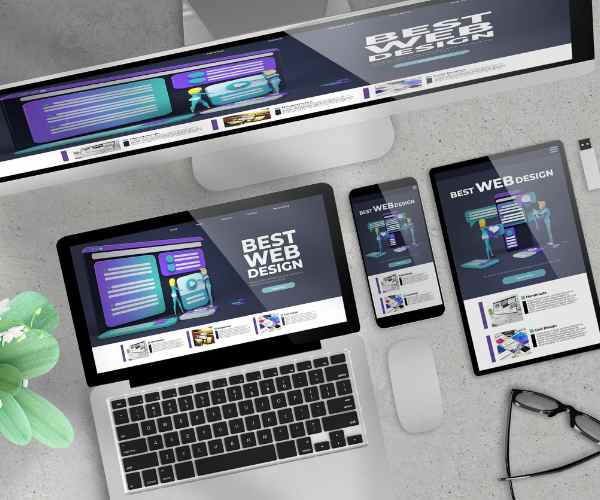Infographics can be considered the best effective tool for telling a story however, due to the ag advancing world, it’s evident that some people are always in need of quick and fast content. During the last social media scroll, think about the last time you saw an article and a bold infographic, chances are it did grab your attention right? That’s the thing about infographics, they merge both appealing and information to help put forth a complex idea in more appealing ways within a tight time frame.
Complex data or concepts get really tedious when presented through text, What I like about Infographics is how they market and present complex data to a non informative audience. Now instead of using paragraphs of dense information, a report can be presented using images and other tools to assist in defining the report, doesn’t that sound fun? It’s like creating an engaging puzzle with colors.
It’s not only about aesthetics though – infographics have this astonishing power to cement into the memory of individuals. Studies claim that using visuals can enhance both learning and retention by a staggering 400 percent! That’s a lot. Infographics are your best bet at presenting ideas when you are a marketer presenting facts, a teacher making a difficult subject less complex, or a corporate professional making a presentation.
So for the sake of this blog, we will focus on some of the outstanding tools available for designing infographics, this will allow both novice and experienced designers to create impressive visuals. We make sure that by the end of our class, you’ll be aware of the various options we’ve examined, ranging from basic drag-and-drop tools, all the way to fully customizable software. By the end, we don’t only aim to have your infographics deliver complex ideas in a simple and straightforward manner, we will also ensure that they are extremely eye catching to look at.
Trust me, availing the correct tool is a game changer, and in fact, it makes the world of a difference. Regardless of whether you’re a newbie designer or a veteran who’s been in the biz for years, there are always tools that exist that can elevate your work. Let’s take a plunge and evaluate which ones can aid you in creating memorable infographics.

Top Design Tools for Infographic Creation
In the case of making infographics, selecting the correct type of software can be a game-changer. However, this is entirely subjective and varies from one user to the other. If you prefer an easy to understand interface, then a software like Canva will be your best friend. However when it comes to the likes of Adobe Illustrator, these are more suitable for users who enjoy customizing their design from scratch, as they allow you the freedom to do so. In this section, we will discuss some of the tools available and their purpose, from the easiest options for first time users to more complex tools catering to professional designers.
Canva: The Perfect Tool for Newbies
There is little to no doubt that you’ve ever said to yourself, ‘I want to design something even though I am not a designer’, so for a reasonable amount of people, the first and foremost tool that pops up is most likely canva. Canva is straightforward in some aspects which makes it easier to use and appreciate for individuals that are not masters of design. One outsourcing friend of mine who ran a small bakery, created stunning infographics for her social media platforms by using canva. Ever since she was a novice in designing with the help of canva’s templates and drag and drop features integration, she was able to construct highly professional and aesthetic looking posts in less than an hour.
For those who are short on time or the extra resources that are required for learning complex software, Canva serves as a revolution for them. Tens of thousands of pre-designed templates are included in the library which means you will be able to find pre designed templates for almost any infographic that you will be creating. A wide array of fonts, images and Icons can be used to alter your design to be unique to you. My other favourite aspect of canva is how it allows collaboration. During the time If you wish to make changes to the design you can share your completed designs with your team and select other active individuals for feedback at the same time.
And because it’s a web-based platform, any type of working environment is suitable for you—whether on your phone outdoors or on your laptop within the academic premise.
For those who are new and require something simple to navigate, you can use canva as it offers such functionality.
Adobe Illustrator—For Tailor-Made and Professional Grade Infographics
For full creative vision, Like most graphic designers, you can simply use adobe illustrator for creative work. This is the tool for designers that wish to fully customize each part of their infographic and create it from risk. A professional graphic designer and one of my colleagues is one graphics illustrator which she prefers for all her graphic custom infographic work. She designed this stunning infographic recently for one of her clients to assist in making their data more pictorial.She is able to go to the level of rapid detail and precise dimensions that can be accomplished with Illustrator—things that are indeed impossible with basic tools.
What is great about Illustrator is that it is vector based. If this is the case, any shapes you make can be enlarged or reduced without losing quality, making it ideal for printing your infographic or demonstrating it on a large monitor. More so, it has features such as designing custom forms, advanced typography and the use of color that makes the design more appealing. It can be tough to get the hang of using illustrator since the UI is quite different than that of other platforms like Canva, but once you get over that difference, Illustrator unlocks limitless graphics.
If you are a professional user or an individual looking to elevate the quality of your infographics, look no further than Adobe Illustrator, it is a complete suite with powerful features that provide accuracy and precise concepts.
Piktochart: Merging Data Has Never Been Easier
Piktochart is one of those services that appears custom designed for individuals who require quick and dirty visualizations out of large amounts of data; tools that are created for people who require infographics. This can be especially useful to individuals who consume a lot of numbers or statistics but do not want to bombard their audience with such content. One thing that Piktochart excels at is assisting you in turning that data into a visual presentation without being a graphics expert.
There is a teacher I touched base with who experienced difficulty in maintaining student performance data to parents in a way that is clear and easy to interpret. She attempted to send reports with plain text and numbers but alas those did not stick with the parents. Until, she discovered Piktochart. She was able to transform the very same data that she had including student grades, attendance records and participation rates into an infographic that was visually appealing and easy to read. Suddenly, parents received a clear picture of how well or poorly their child was doing at school. Instead of having to sift through figures, it was possible to spot trends and patterns at a glance, which facilitated the interactions during parent-teacher meetings. This is not just a matter of presentations looking pleasing to the eye—this is about expression of the content in a way that is easy to understand.
Piktochart stands out because it has a straightforward and convenient interface. Nobody enjoys struggling with the intricate elements of a product and going through a long learning curve in design just to end up with a product that looks professionally designed. The templates that are accessible come pre-fitted with data ready to go. Thus, whether you need to design bar graphs, pie charts, or any other type of graph, it only takes a few clicks. This was convenient for people like that instructor who had never worked in design before. She could upload her data into a template, and then Piktochart would take care of the rest, including branding the school. To be honest, the smooth setup of data is one of their magic selling points. One of the many advantages of this application is that anyone can create data visuals or tell a story that is visually appealing to its users – be it students, executives or even NGO’s presenting outcome based reports.
Venngage-Infographic Design with Team
Venngage has a reputation of being a boosting tool owing to its collaboration features, which allows teams to assist in the designing of an infographic. Reports, marketing documents, or presentations can be worked on alone or at a distance together thanks to this and other tools, which are invaluable in today’s world of remote employment. It’s not only about creating something pretty; it’s about building something that everyone on the team can assist with and provide ideas for.
Once, a marketing team that I worked with was tasked with an infographic that had to comprehensively cover the company’s annual report. They were distant and let’s face it emails plus shared documents were just not doing it. Then they started using Venngage and everything was different. Rather than having to deal with sending shaped documents back and forth and having to do version control, they could all log into the platform and work on the same design. One Team member could do the layout while one could simply add in the data while another could work of fonts and colors to get the best branding. This within itself saved so much time while every one being able to change and tweak the designs meant that the final product appeared polished and aesthetically pleasing.
Venngage functions effectively for team-oriented environments allowing multiple users to work, review, and make suggestions on the same infographic with its collaboration tools. Everyone’s input matters meaning design discrepancies and miscommunication don’t have to be an issue. Whether you’re working on a client’s presentation or an internal report, Venngage assists in making the team’s ideation a reality.
The varied design options and templates provided ensure that the infographic’s purpose more than just the narrative, the aesthetics are appealing as well. It’s the supremely effective for those businesses or teams that aim for professionally-designed infographics and emphasize spending less time on the technical aspects even when it’s a collaborative effort.
Infogram: Best for Data-Heavy Infographics
Infographic allows you to breathe when handling complex data-driven tasks as it has been custom built for users who want to break down complex data into user friendly pieces. Infographic Simpler covers a range of features which assist you in creating graph and interactive charts meaning you will not have to sit on overwhelming information to make sense of it all during presentations.
Recently, I interviewed a financial analyst who recommended Infogram. She was working as a financial analyst and had to prepare complex reports every month for her clients, and those reports were full of finance data and some charts, which could easily bore anyone out there. Before she learned about Infogram, she used to spend an eternity trying to make those charts appealing on Excel, always still coming out unengaging. After that, however, she changed to Infogram, which drastically improved her situation. These days, the presentation is able to present, energetic clients’ graphs which, as opposed to her previous software’s static ones, converted ordinary files from Excel into active pieces of software. And as a result, instead of simple crammed charts, she started producing dynamic graphs which let her clients click through to various data sources so that they can comprehend the overall financial trend she was presenting more thoroughly. Not only did the interactivity enhance the interest of the reports, but it also made it easier for her clients to grasp the intricacies of the data.
Infogram is an invaluable tool for professionals and researchers alike. Infogram makes data visualization easy as it offers users the ability to integrate data easily and select from an array of charts. Infogram is more than just a data visualization tool, it allows users to tell a story using their data with the embedded visuals options. I believe it is a must use for people in the finance, education, and research fields.
FAQs: Recommended Tools to Design Infographics
Which tool is recommended for a beginner?
Canva is ideal for beginners, especially if you are just starting out. It is quite memorable when a new designer enters the infographic arena in a nag of anxiety thinking what will be the result like, all the efforts feel daunting. But with Canva, it doesn’t feel that complicated. It’s perfectly suitable for a novice having no design background because of the user-friendly drag and drop features and a wide range of templates available. With pre-built templates available, it becomes easy with any graphic designing, be it for a Facebook post or even a PowerPoint presentation. This is probably why countless individuals adore it-it eliminates the anxiety of design and enables you to concentrate on the message you’re attempting to convey.
In the past, I assisted a friend who is a fitness coach to design infographics for her Instagram account. Not being a designer herself, she would create beautiful workout tips and nutrition guidelines in a matter of minutes with Canva. Canva made it easy for her to come up with fresh and innovative ideas without investing countless hours in learning design programs. Thus, if you are a beginner hoping to try this out, then using Canva is the best option for you.
Which tool is the best for professionals?
For the experts, Adobe Illustrator is the industry standard. This software is ideal for those willing to put forth the effort and have complete creative freedom, in order to be able to make professional but infographics. This program offers unmatched customization; this means you can work with vector images that can be enlarged and changed to any size without losing their original quality. I think that’s one of the main reasons it’s so popular with graphic designers.
A fantastic use of Illustrator can be exemplified through this designer I witnessed. She managed to build a custom infographic for her client using Illustrator and the results were astonishing. Being able to choose the right color and design unique icons were taken a step further with her creative imagination. Illustrator was a tool that worked well for her. If you enjoy being hands on and working on every aspect of your project, then Illustrator will work best for you.
Should you worry about constructing infographics that include difficult data points?
There is no need for concern, fully fletched manifolds can be incorporated without much hassle. Infogram and other tools are also able to enhance complex data and ensure that its visually appealing. The true aim of these tools is to convert your data, be it through a research paper, spreadsheets or even the simple dataset set you have, into something more digestible. An example that comes to mind is when I spoke to one of my colleagues who had to present some sales data to her team, she was not very excited. Everyone can agree, presenting data in the form of spreadsheets and tables is monotonous. However, through the use of Piktochart, she was able to turn the boring data into eye catching charts and graphs.
Infogram is great for infographs that are rich in data especially where it is required to have interactivity with the audience. People like analysts or researchers who work with numbers and statistics but hate the tedious spreadsheet look love this program. With these tools, anyone can analyze their data set and beautify it simultaneously without being a design guru.
Which tool is best suited for working with other people?
For the purpose of working in a team, I think Venngage takes the crown. It is designed for collaborative work and allows different users to edit the same infographic regardless of their location. I once helped out a marketing team where they needed to prepare an infographic report for a presentation and it was so convenient to work with Venngage. Users joined the platform to comment, modify the design, and work on their parts simultaneously. No more waiting on other people to finish in sequential order. It was all straightforward communal design and it was all in time.
Venngage takes the difficulty out of collaborating over an infographic by allowing the entire team voice by ensuring everything is well-organized and in-brand. In essence, even marketing groups and companies, regardless the scale, can effortlessly create a cohesive infographic.
Conclusion
To sum up, what your project requirements are plays an important role in the design tool required, for an infography. Take for instance you are only starting out, then better sift through more user-friendly tools, for eg, Canva. But if you are a professional designer, you will appreciate the immense variety that Adobe Illustrator provides in terms of modifying and perfecting an infographic. If you have to work with intricate data, then try out Piktochart and Infogram, as they simplify the data visualization process. Lastly, to aid with collaborative infographic designing, you can try out venngage.
An important lesson I learnt the hard way, was that there is not a single tool out there that can be considered suitable for every. What works best is a tool that meets your desired platform needs and skill level. Therefore, if you are planning on making an infographic make sure you apply over multiple tools, as then you will get an understanding of which stands out. Also know that the right tool infact can turn a boring company infographic into one that will stand out.
I really want to know your experiences with these tools, have you used any of them, which one helped you the most? I would like to have a conversation with you in the comments about the infographic tools that I have not mentioned or tips that would be helpful to you.